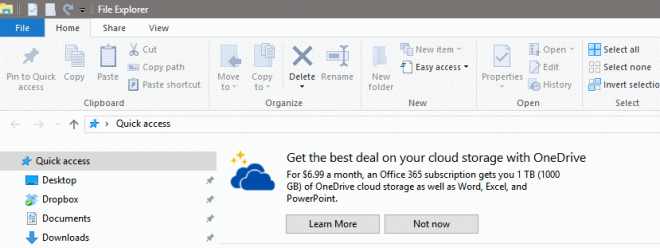Windows 11 users may soon see more ads in the system’s default file browser, File Explorer. The ads were spotted by Twitter user Florian (@flobo09) who posted the following screenshot on the social messaging service.
The screenshot shows the top of the File Explorer window. Below the address field is an ad for Microsoft Editor, which is a spelling and grammar checker by Microsoft and available for both Google Chrome and Microsoft Edge.
Write with confidence across documents, emails, and the web with advanced writing suggestions from Microsoft Editor.
It appears that Microsoft uses File Explorer to advertise some of its products. Another user responded saying that Microsoft is suggesting “Review the PowerPoint templates on the official website” in File Explorer.
The new attempt to cross-promote its products in Windows isn’t the first to display ads in File Explorer. Back in 2017, Microsoft started to Advertise its OneDrive service in File Explorer on Windows 10 devices.
An announcement of Windows 10 in File Explorer announced an Office 365 subscription that would give users 1 TB of OneDrive storage as well as access to the Office apps.
The advertisement was not the first to appear on Windows 10 devices. Users spotted advertisements on various sites, including lock screenAnd the start menuAnd the Post ListAnd the Taskbar.
The ads Microsoft shows to Windows Insiders in File Explorer on Windows 11 have nothing to do with File Explorer itself. Microsoft Editor is a browser extension and PowerPoint templates are only useful for use in PowerPoint and not in File Explorer.
Windows 11 and 10 display ads by default. Microsoft has different names for these, including “Sync Provider Notifications” or “Hints and Suggestions”.
Sync Provider notifications can be turned off in the following way in Windows 11:
- Open file explorer.
- Select Menu > Three dots > Options at the top.
- Switch to the View menu when the Folder Options window opens.
- Scroll down until you find “Show sync provider notifications”.
- Uncheck this box.
- Click OK.
OnMSFT suggest Users can disable the new File Explorer advertising scheme by turning off Tips and Suggestions in Windows 11 settings.
Here’s how it’s done:
- Select Start > Settings.
- Open System and then Notifications.
- Scroll to the bottom of the page that opens and uncheck “Get tips and suggestions when using Windows”.
This should take care of File Explorer ads.
The ad was spotted on recent Insider builds of Windows 11 only; These are the development versions of Windows that are used for testing. It’s possible that ads won’t shift to stable versions of Windows, but it’s too early to tell.
Another option that users might have is to use a different file manager for Windows. We reviewed some of them recently, including NexusFileAnd the sigma file managerAnd the Imperium.
Now you: What is your opinion in this? (Across dicmoder)
Summary
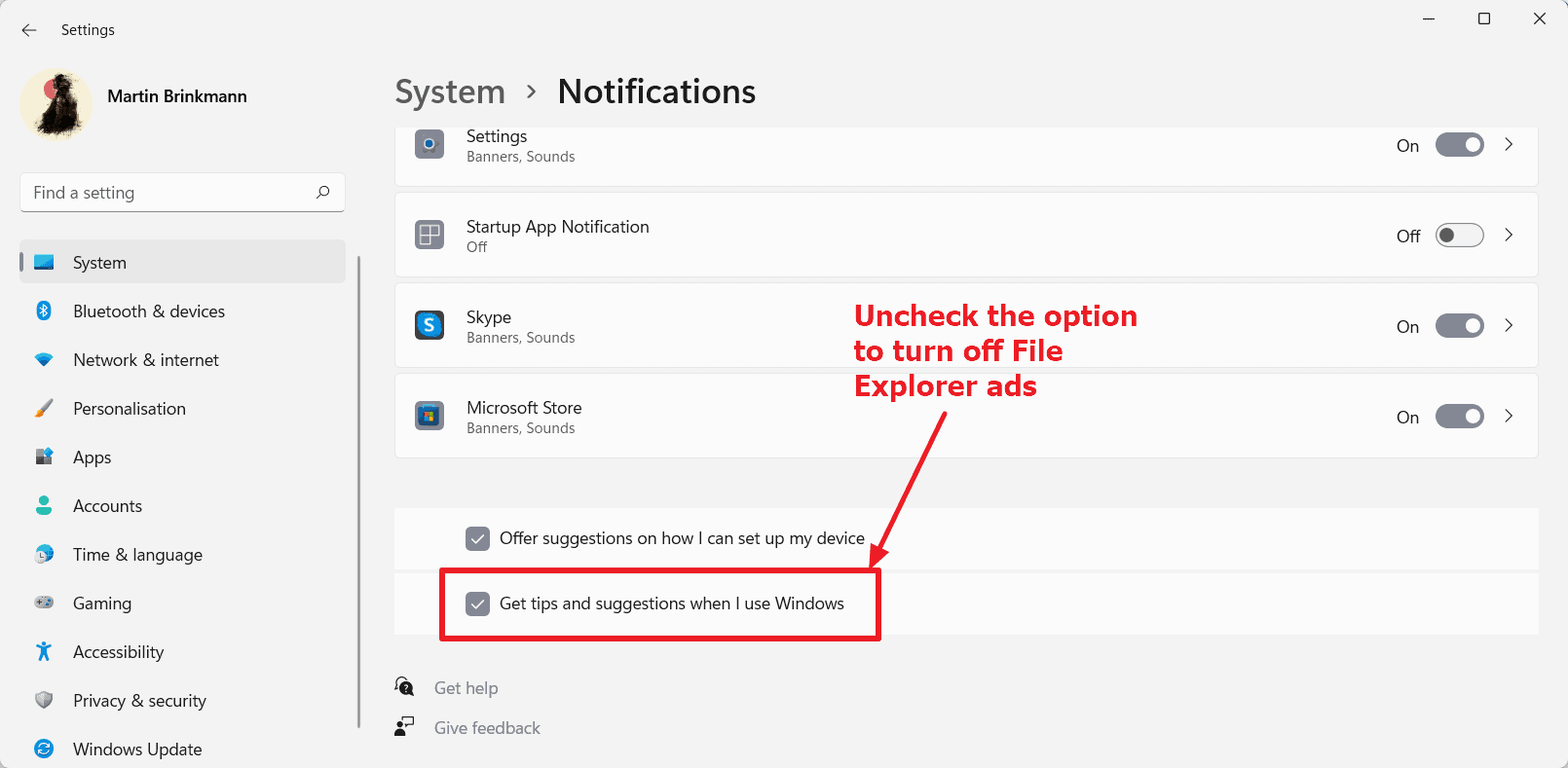
Article name
Microsoft is testing File Explorer ads in the latest Windows 11 Insider build
He described
Windows 11 users may soon see more ads in the system’s default file browser, File Explorer. The ads were spotted by Twitter user Florian (@flobo09) who posted the following screenshot on the social messaging service.
author
Martin Brinkmann
publisher
gax technology news
Logo
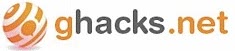
Ads

“Typical beer trailblazer. Hipster-friendly web buff. Certified alcohol fanatic. Internetaholic. Infuriatingly humble zombie lover.”